Steps How to configure it:-
1. It's very easy to configure. It will check and grab all the settings by itself. You don't need to enter any port number incoming server address etc.
2. After installing it. Open Mozilla Thunderbird then Go to Tools > Account settings (Menu bar does not appear by default press Alt once. It will open)
3. Another window will open. See at the bottom then click Account Actions > Email Account.
Also, Read This:- How to secure your Gmail Account?
4. Enter your details like Your Name and Email which you want to setup then enter a password. Click continue Now it lookup Email configuration like settings incoming server, outgoing server. You don't need to enter itself. If you want to configure manually you can click on Manual Config. You can also configure advanced settings. Now you choose you to want IMAP or pop. it's your choice.
5. Now you can see all the Inbox, Sent items, All mails. But if you are doing it the first time then it will ask you to Enter your password and allow the app to Manage your email. Do it and enjoy this.
6. If you want to send a message. Click on Write. Now you can send mails also you can receive the email.
Mozilla Thunderbird Logo is a Trademark of Mozilla.
If you find any difficulties feel free to comment on us. If you find it helpful please share it with your friends.
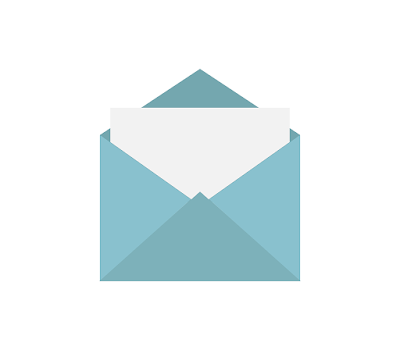






0 comments:
Post a Comment